As your syllabus describes, WordPress skills are part of class work and are evaluated as follows:
- 25% WordPress Writing/Portfolio
- Portfolio (design 10%)
- WordPress Writing Journal (content and improvement in writing 15%, or 5% for each Project)
While you post all assignments on the class website, you will also be creating your own portfolio, and using both class content and skills learned in WordPress in class to create your own portfolio.
For Class post:
- To add new post, just click on the big + in the top of the black WordPress bar (this shows up after you log in)
- Post Title: AssignmentName–YourName
- Post Category: AssignmentName
- Paste only unformatted text and use WordPress CSS sheet for consistent formatting across the site. The means formatting with the toolbar above, using Headings, lists, URLs, block quotes, etc.
- Featured Image: Add a “featured image” to your post, so it will display properly on all WordPress areas. To do this Click on the “Set featured Image” link in the In lower right of Post window
The reason we format within WordPress, is to preserve the CCS styles of the WordPress theme, which ensures stylistic coherence through the website. This is standard practice across all websites that use CSS, whether WordPress, Drupal, or hand-coded or even WISYWIG editors.
Web formatting has its own grammar, and our task is to learn how to use it to improve clarity, facilitate understanding, and reduce confusion. It also has specific aesthetic functions.
Paste your unformatted text into the “Visual Tab” and then after formatting using the WordPress toolbar, you can view the “Text” tab to see the HTML formatting. This ensures clean code and allows you to learn proper HTML (MS Word in not standard HTML)
You will notice from the Image below that the Title of the Post “WordPress Tips” is the same as the “slug” except that the “slug” is all lower case with a hyphen, as HTML doesn’t like empty spaces. You can use the “edit” button to update your slug if you happen to change your Post title. Using recognizable titles makes it easier to find/guess the URL.

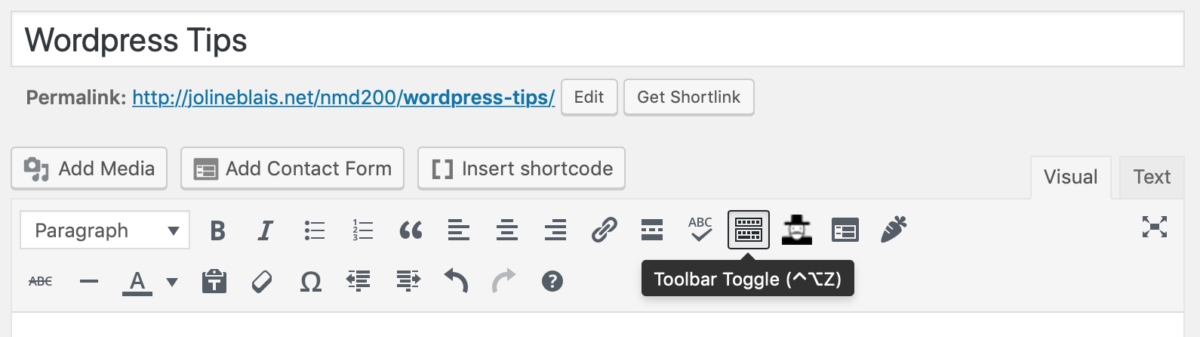
You must be logged in to post a comment.