For Social Media Poster(s)
Illustrator or Photoshop will give you more tools; Adobe Spark will help you create a quick poster, and export the same layout in different social media formats (like FB banner, Instagram image etc):
Adobe Spark Post:
Poster should have
- Background image(s) tho show some aspect of your project–we want to see it
- Capstone title, your name; NMD 499, Prof Joline Blais
- Select facts to explain your capstone–hints are ok; you need to lure in your audience
- QR code/ URL or other way to get to your project info, eg if your project has a website, or an App Store URL
- Your student URL on the New Media Website: (coming…)
- Date: Everyone should put in May 5 as that is the final exam time & last capstone date
Sample posters from last year below—consider that your audience will be virtual—on social media; and note that your time/place will be just dates we select as a class (based on Slack Poll), and a URL for the website we’ll use to feature your videos:
Posters should be in 3 sizes (Adobe Spark post will export in all 3 sizes from the same project (it will reconfigure the elements for you—a neat trick):
Instagram: 1080 X 1080 pixels
Facebook: 1200 X 628 pixels
TWitter 1200 X 670 pixels
Adobe Spark Post Instructions:
- Choose your post size
- Create a scalable social media image to announce your project and lure viewers
- Choose “resize” from the right side of the Adobe menu & select one of the 3 required sizes
- Download the image in png format (if its a graphic; jpg if it’s a photo or uses photos)
- Upload the image with the correct filename in this #poster channel
- Send it out in your social media feed, and on your blog/website/portfolio

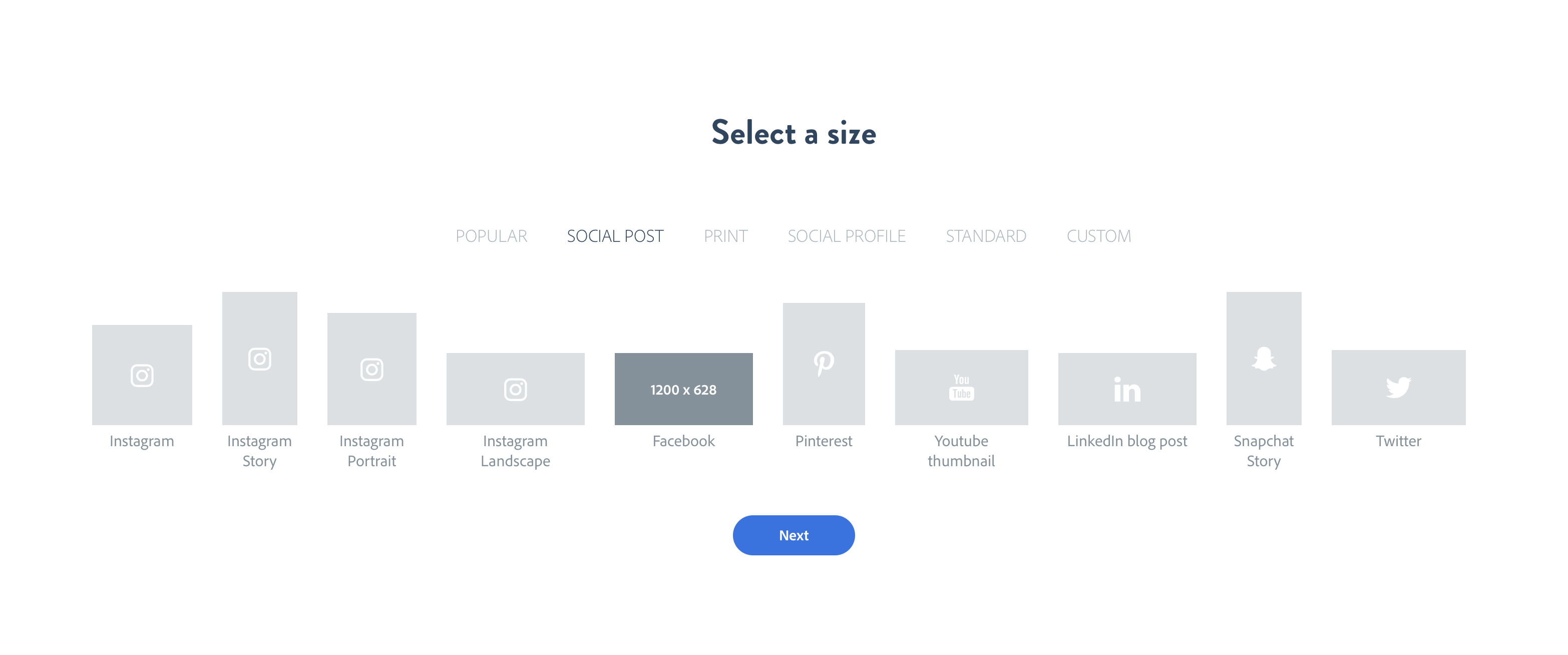

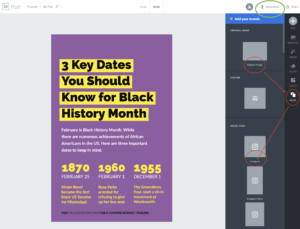


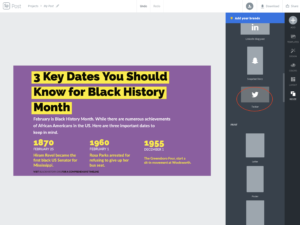

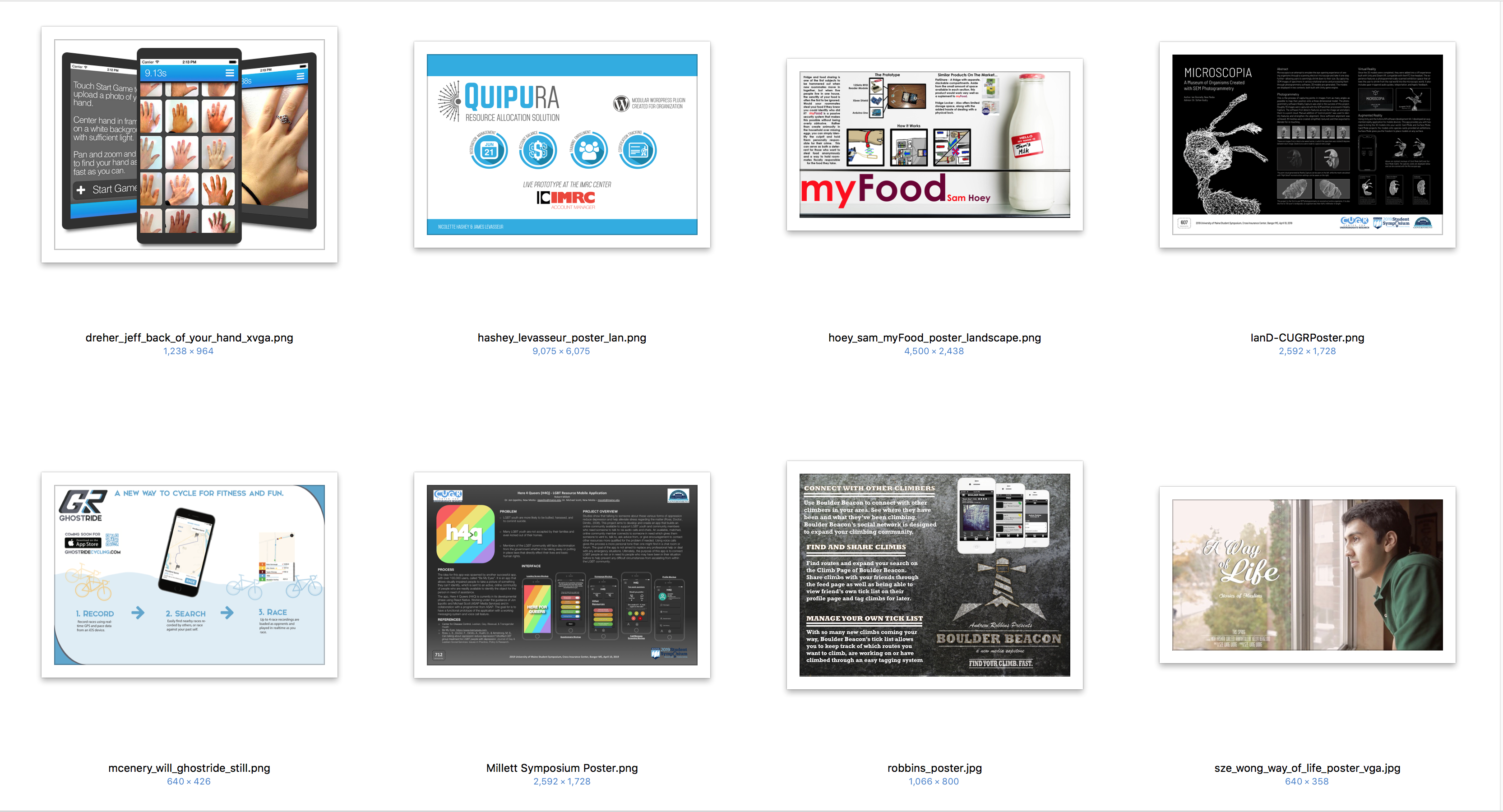
You must be logged in to post a comment.